Panoramic images capture breathtaking views that regular photos can't match. I've found that creating these wide-angle shots is both an art and a science. With the right tools and techniques, anyone can stitch together panoramas that transport viewers to expansive landscapes.
Taking panoramic photos involves more than just snapping a series of pictures. It requires careful planning, steady camera work, and specialised software to blend the images seamlessly.
The process of stitching panoramas has become much easier with modern technology. There are now many free and paid software options that can automatically align and merge your photos.
Equipment and Setup
Getting the right gear and settings is key for great panoramas. Let's look at the most important equipment and how to set it up properly.
Choosing the Right Camera
I prefer digital cameras with manual controls for panoramas. DSLRs and mirrorless cameras work well. They let me adjust settings precisely. Full-frame sensors capture more detail, but crop sensors can still produce good results.
Look for a camera with:
Manual mode
RAW file support
Good low-light performance
Tripods and Stability
A sturdy tripod is a must for sharp panoramas. It keeps the camera steady as I pan between shots. I use a ball head for smooth rotation.
Key tripod features:
Must be stable
Spirit level or leveling base to keep horizon straight
Quick-release plate for easy camera mounting
Lens and Exposure Settings
Wide-angle lenses are ideal for panoramas. I often use a 15-35mm zoom on full-frame. It captures a broad view without too much distortion. A 24-105 or 24-70 is also a top choice.
My typical settings:
Aperture: f/8 to f/11 for good depth of field
ISO: 50 or 100 for minimal noise
Shutter speed: Varies based on light, often 1/60 to 1/250
White balance: Manual to keep colours consistent
I always shoot in RAW and use manual focus. This gives me more control when editing later.
The Panoramic Shooting Process
Creating panoramic images requires careful planning and execution. I'll walk you through key techniques for capturing stunning wide-angle shots.
Shooting Techniques for Panoramic Photos
To start, I pick a scene with interesting elements across the frame. I set my camera to manual mode and lock the exposure, focus, and white balance. This keeps settings consistent across shots.
I use a tripod to keep my camera steady and level. Starting at one end, I take overlapping photos, moving about 1/3 of the frame each time. I make sure to leave plenty of overlap - about 30-50% between shots.
For the sharpest results, I use a narrow aperture like f/8 or f/11. I set a fast shutter speed to avoid motion blur. If needed, I bump up the ISO to get the right exposure.
Advanced Panorama Techniques
For super high-res panoramas, I shoot in portrait orientation and capture multiple rows. This gives me more vertical coverage. I start at the top left, move right, then drop down and go left to right again.
For tricky lighting, I bracket my exposures. I take multiple shots at different settings, then blend them later. This helps capture detail in bright skies and dark shadows.
Stitching and Editing Panoramic Images
Creating stunning panoramas involves more than just taking photos. I'll walk you through the key steps and tools to bring your panoramic vision to life.
Stitching Software and Tools
I've found several great options for stitching panoramas. Adobe Camera Raw is my top choice, with its Merge to Panorama command making the process simple. Lightroom also offers powerful stitching tools.
When using these tools, I make sure to:
Import all my images
Choose the right projection (cylindrical works well for most scenes)
Let the software align and blend the photos
Check for any misalignments or errors
Post-Processing Techniques
After stitching, I focus on enhancing my panorama. In Photoshop or Lightroom, I start by adjusting the exposure and contrast. This helps balance the light across the entire image.
I also pay attention to the edges. Sometimes stitching can create odd borders. I use content-aware fill or the crop tool to tidy up these areas.
For more advanced edits, I might:
Use adjustment layers for targeted edits
Apply lens corrections to fix distortion
Fine-Tuning and Output
In this final stage, I focus on perfecting details and preparing the image for sharing. I use the spot healing tool to remove any dust spots or small imperfections.
I apply sharpening carefully, using masking to target specific areas. This helps maintain detail without over-sharpening the entire panorama.
When I'm happy with the result, I consider the output format. For maximum quality, I save as a TIFF. For web sharing, I use JPEG with a balanced compression setting.
I always create a backup of my original files and stitched panorama. This lets me return to the project later if needed.